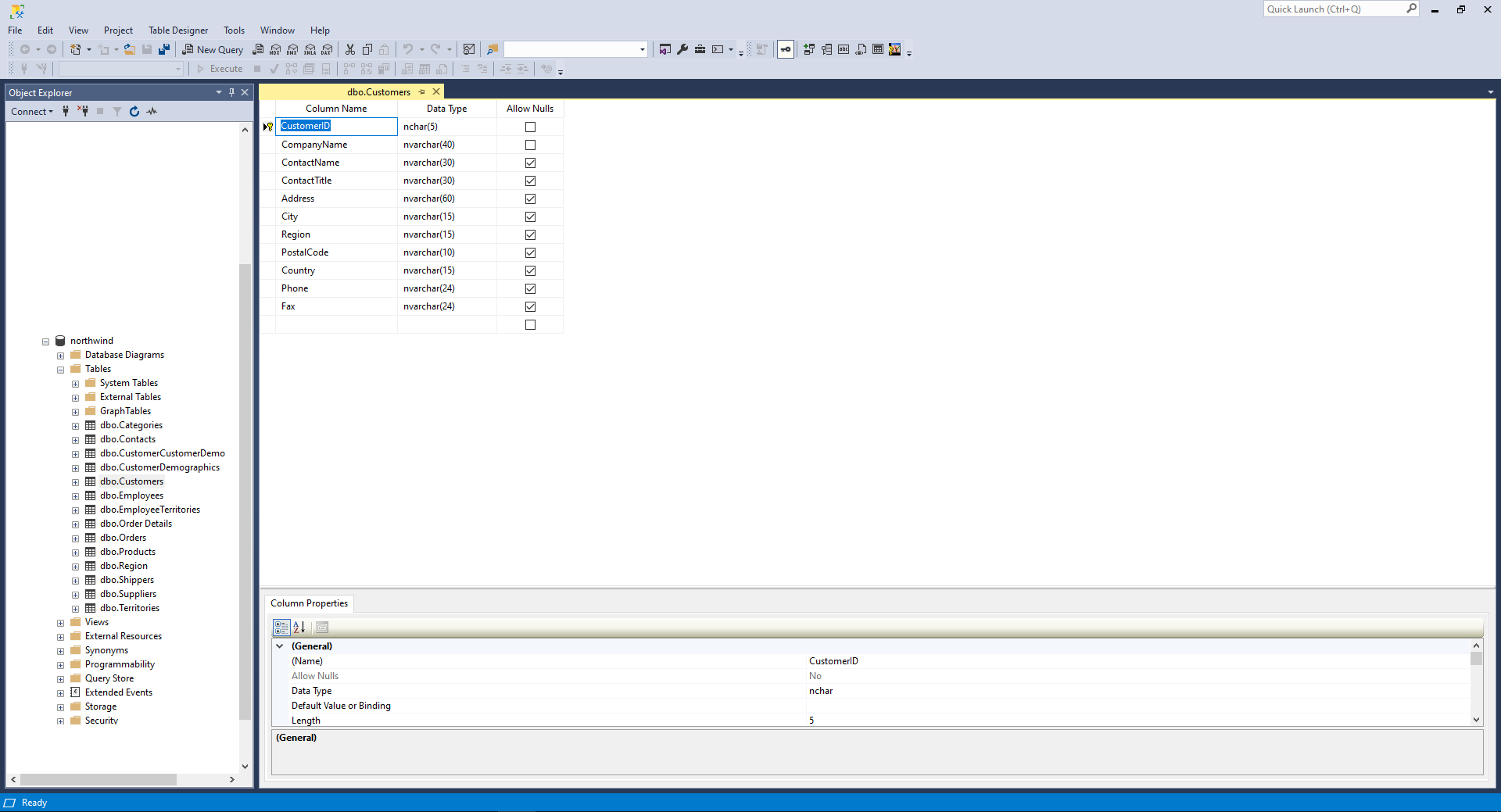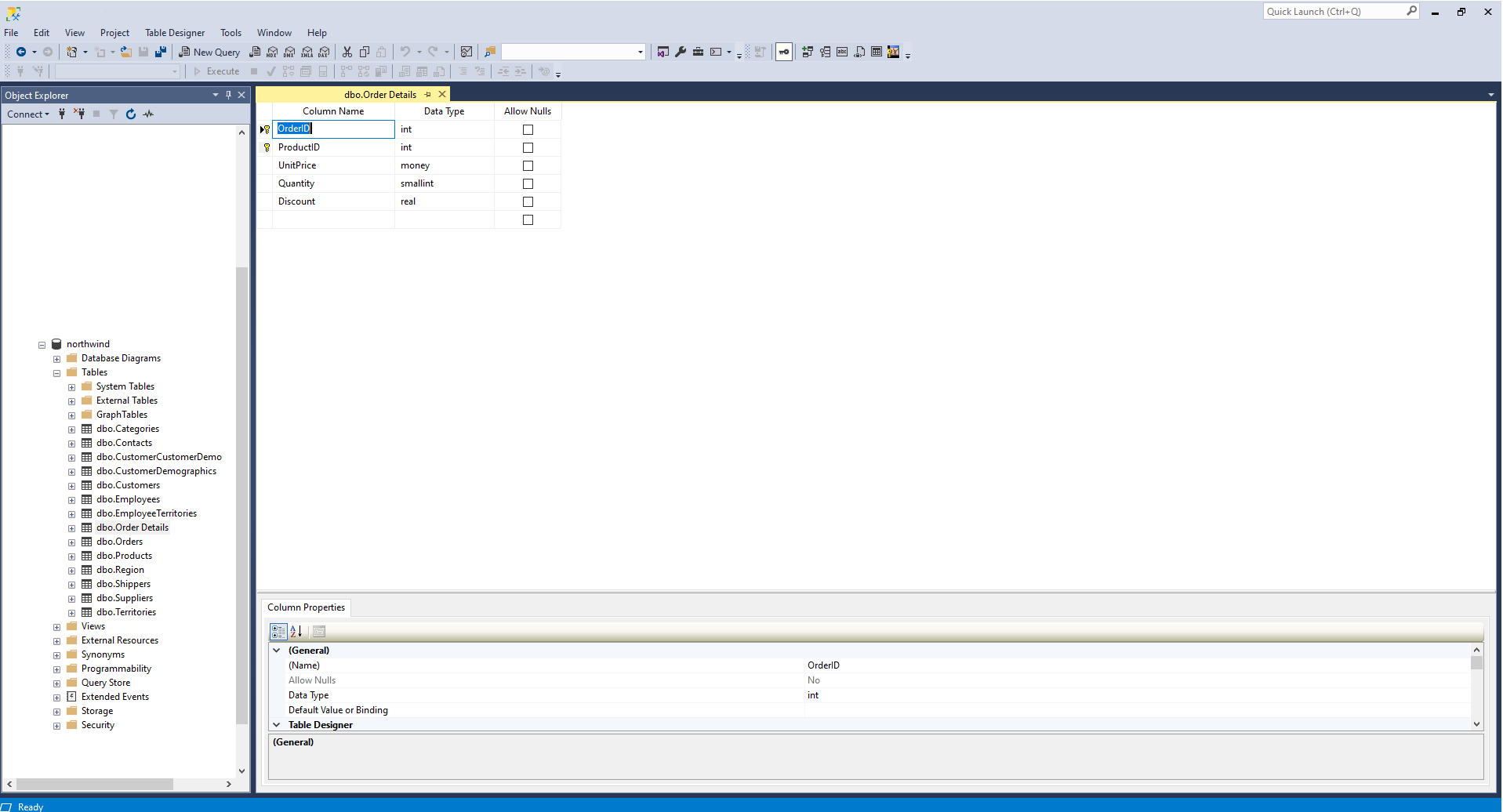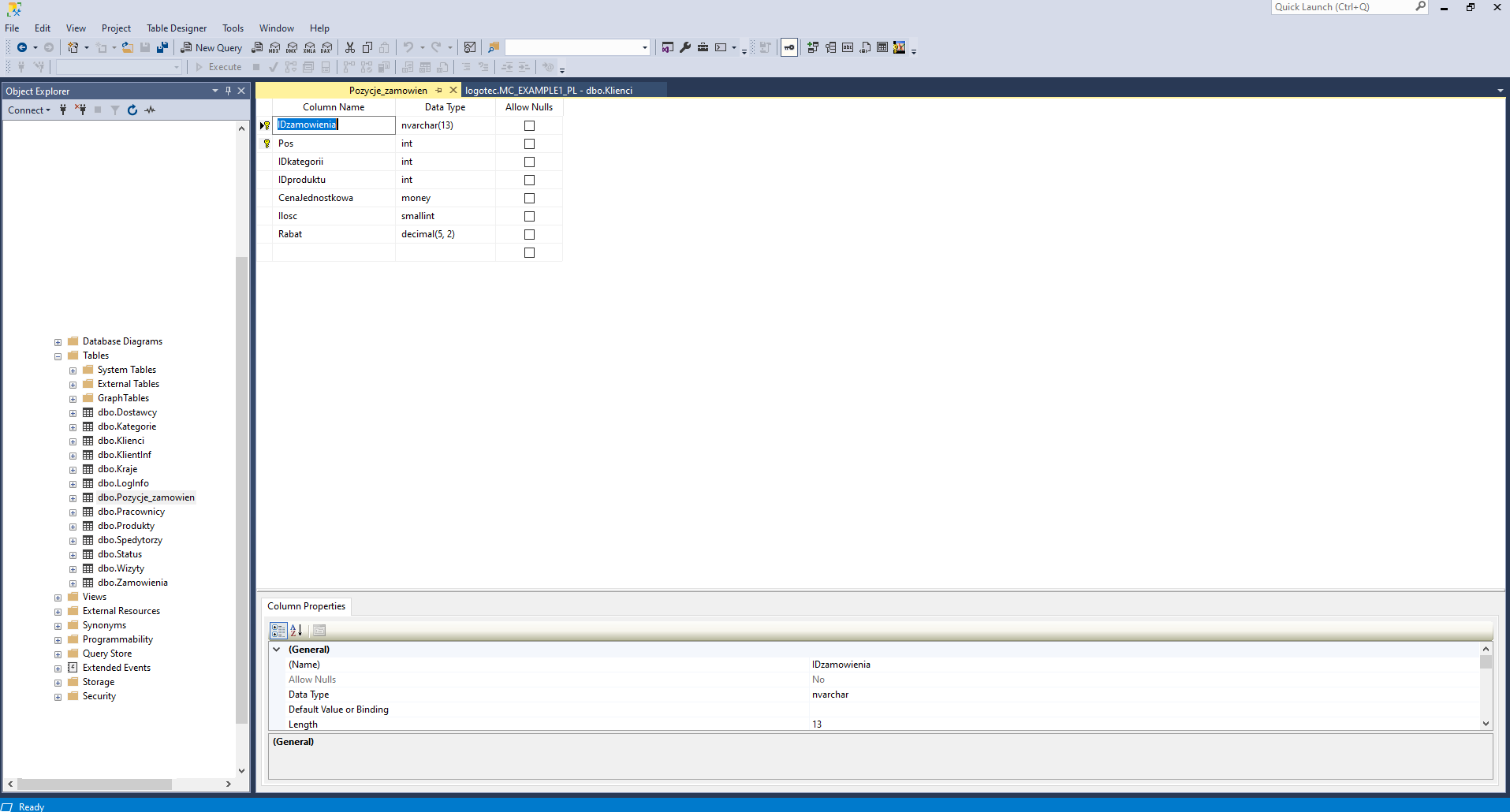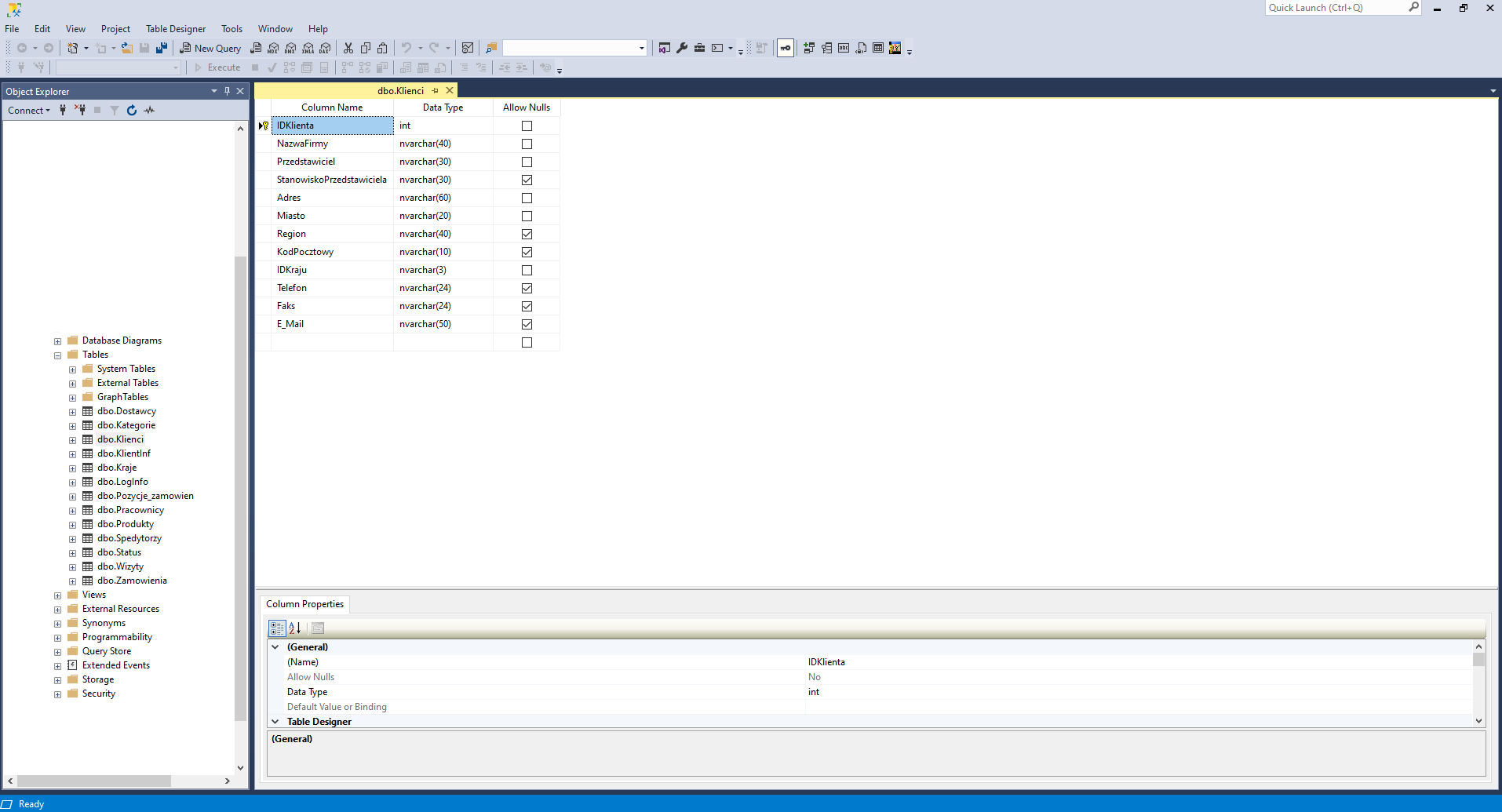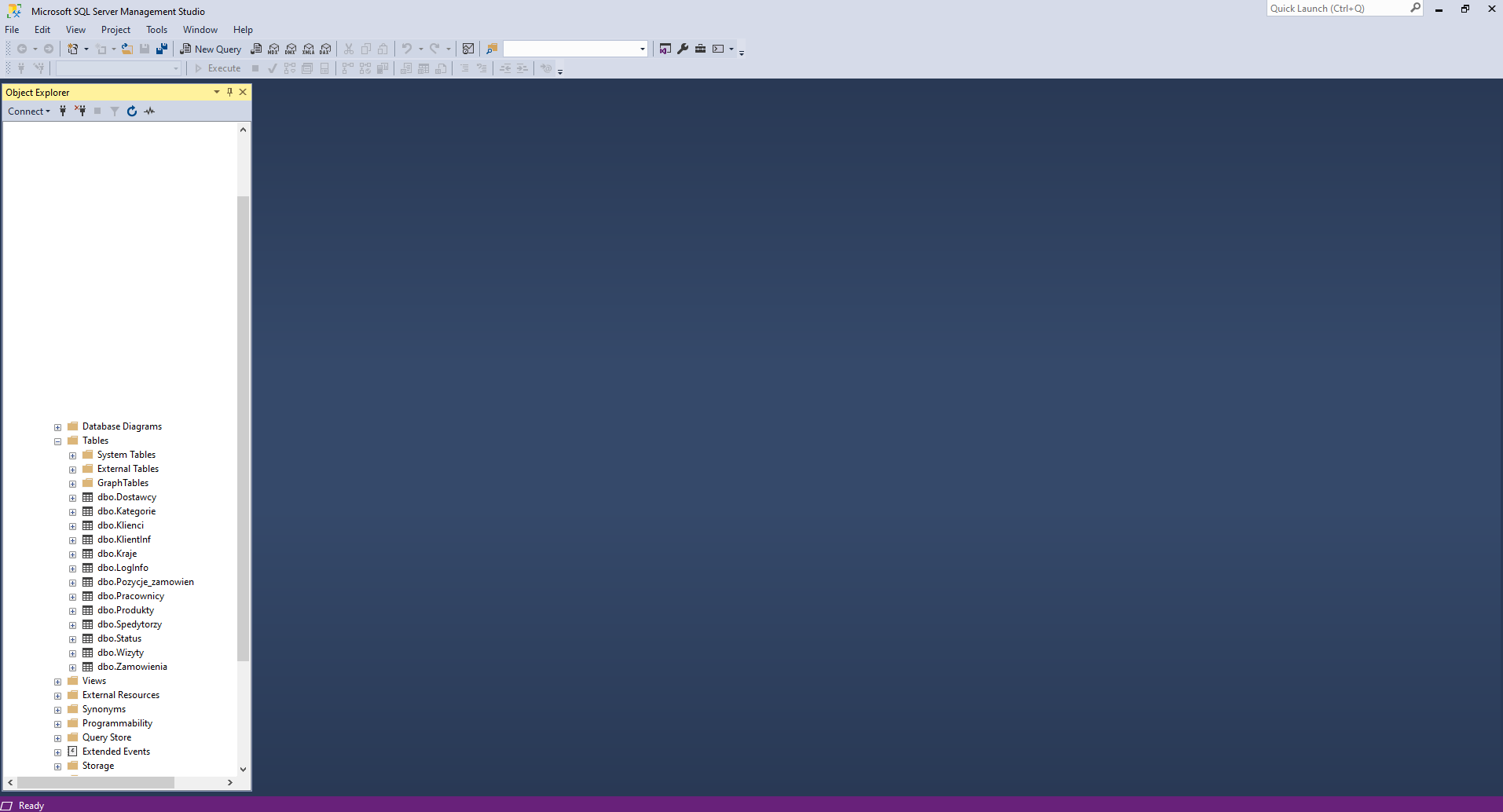How to create IT solutions with no-code platform – Logotec App Studio
The guide shows you how to create an app directly from your existing data in Logotec App Studio. Start by read our step-by-step instructions.
- Download and install Logotec App Studio
- Sign up for a free trial
- Prepare your database
- Generate the definition of your app
- Change the appearance and arrangement of objects on the home page
- Modify the object view
- Modify the list item
- Create related objects
- Nesting objects
- Adapt your app to other operating systems and devices
- Publish your app and see how it works
1. Download and install Logotec App Studio
Go to Microsoft Store, download and install Logotec App Studio

2. Sign up for a free trial
After opening the application, sign up and create a trial account (3 months trial).
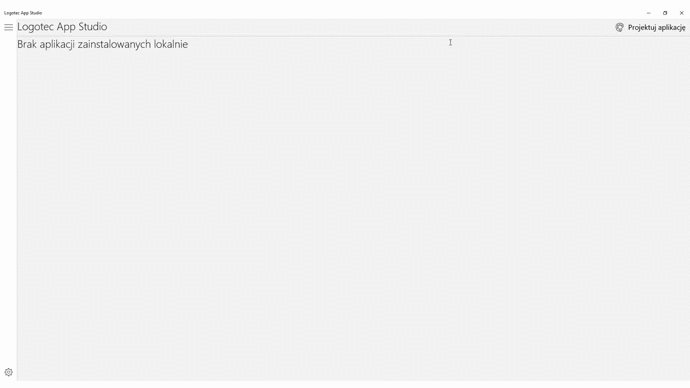
3. Prepare your database
Create your database in Microsoft SQL Server, MySQL, Oracle, PostgreSQL or Maria DB that will be the basis of your first application.
4. Generate the definition of your app
Add your database to Logotec App Studio by indicating its web address and name. Then, you can choose which database elements, arrays and views you want to be used in your app.
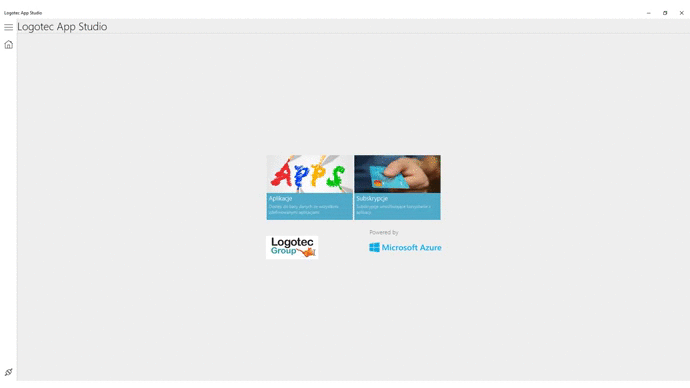
5. Change the appearance and arrangement of objects on the home page
Logotec App Studio automatically generates an application’s design based on an analysis of the database structure. For example: the default style of the objects in the app’s home page is generated based on objects corresponding to database tables. We can freely modify it by arranging objects, changing the display style, graphics or description.
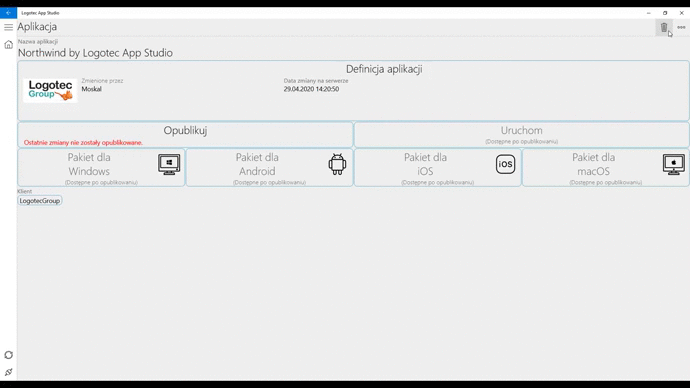
6. Modify the object view
All fields from the database tables are automatically placed in object views but you can decide which you want to use. You can freely modify the view style (e.g. you can add a tab or section) and the location of the fields, their description and appearance.
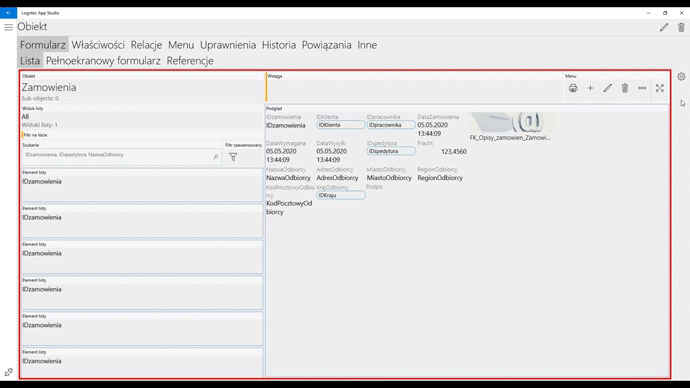
7. Modify the list item
Just as you can define the appearance of object views, you can also define the list item.
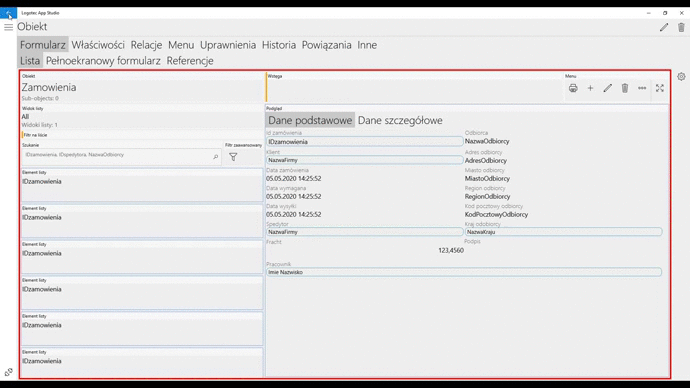
8. Create related objects
You can create any complex relationships between individual objects, tables and views. In the traditional way of creating applications, creating related objects requires programming skills. However, in Logotec App Studio some of them are created automatically based on relationships in the database, and the rest can be defined with a few mouse clicks.
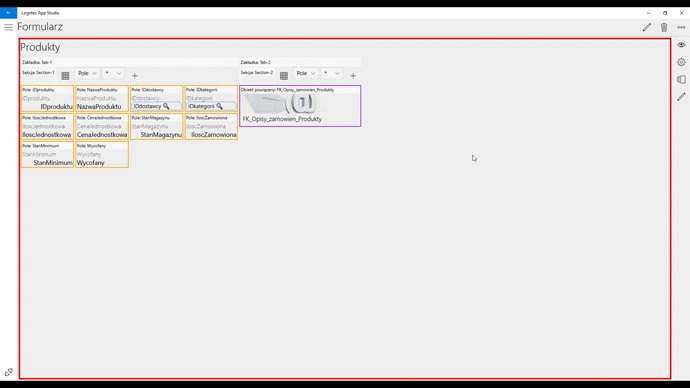
9. Nesting objects
Child objects can be nested in the main object in several different ways and it is a matter of only a few seconds. We can freely modify the appearance of a nested object by choosing fields it should contain as well as deciding how it should be presented.
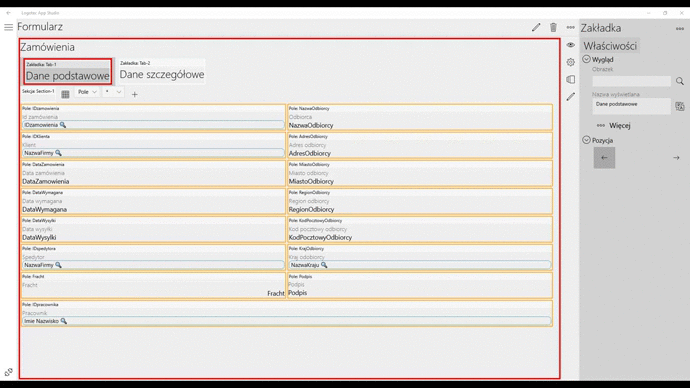
10. Adapt your app to other operating systems and devices
The application, once defined with the Logotec App Studio, automatically runs on all most popular platforms: Windows 10, AndroidOS, macOC, iOS. Just because it works it does not mean that it looks exactly as if we want it to – but we can easily change it by creating alternative views or, for example, defining icons for individual operating systems.
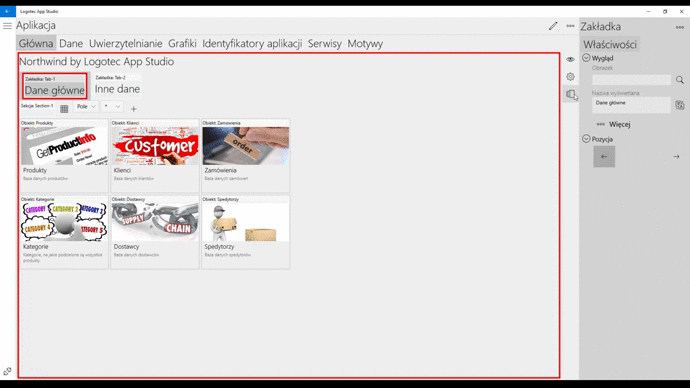
11. Publish your app and see how it works
After defining the application, you can publish it. In this process, Logotec App Studio automatically generates on the basis of the created definition a ready solution that works automatically (without the need for supplementation) on all popular platforms (Windows 10, AndroidOS, macOC, iOS) and devices (computers, phones, tablets). Logotec App Studio allows you to compile applications for selected operating systems and generates installation packages ready for installation on end users’ devices.
You can straightaway check the working solution, upload it to the selected store (GooglePlay, Microsoft Store, App Store) as well as install it on a selected device without using the store.
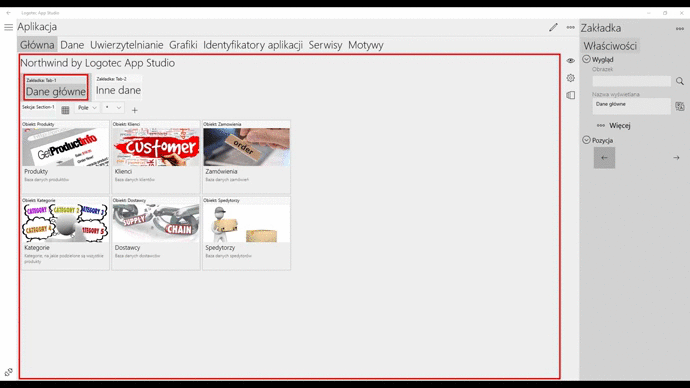
Of course, this is only a cursory review of what Logotec App Studio offers. There are many more possibilities, both for non-programmers and advanced programmers, including creating filters and switchable list views, events control, support for user scripts and many more…